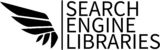If you’re involved in SEO, you’ve likely heard of “crawl errors.” These are critical issues that can impact how well search engines like Google can index your website. In this article, we’ll break down what crawl errors are, why they matter, and how you can fix them.
What Are Crawl Errors?
Crawl errors occur when a search engine bot, such as Googlebot, tries to reach a page on your website but fails. These errors can prevent search engines from indexing your content properly, ultimately hurting your website’s visibility in search results.
There are two main types of crawl errors: site errors and URL errors.
- Site Errors: These affect your entire website. If Googlebot cannot access your site at all, that’s a site-wide error. This can occur due to server issues, DNS problems, or a website that’s taking too long to load.
- URL Errors: These occur when Googlebot can’t access specific pages of your site. There are several reasons for this, such as broken links, 404 errors (page not found), or problems with the site’s structure.
Why Crawl Errors Matter
Crawl errors affect your SEO performance. If search engines can’t crawl and index your website effectively, your content won’t appear in search results. This reduces your visibility, traffic, and ultimately, business success.
Additionally, crawl errors can impact user experience. For instance, if a visitor encounters a broken page, they may leave your site and never return, increasing your bounce rate.
Common Crawl Errors and How to Fix Them
Let’s explore the most common crawl errors and practical ways to fix them.
1. 404 Errors (Page Not Found)
A 404 error occurs when a specific page can’t be found. This might happen if a page was deleted or if the URL was changed without setting up a redirect.
How to Fix It:
- Create 301 Redirects: If the page has been moved or renamed, set up a 301 redirect from the old URL to the new one. This tells search engines that the page has been permanently moved.
- Fix Broken Links: Use tools like Google Search Console or third-party platforms like Screaming Frog to identify and fix broken links.
- Update Internal Links: Make sure any internal links pointing to the old URL are updated with the correct one.
2. Server Errors (5xx Errors)
Server errors occur when your site’s server fails to respond to the search engine bots. This can happen due to overload, server maintenance, or configuration issues.
How to Fix It:
- Check Server Logs: Access your server logs to understand what’s causing the issue. You may need to consult your hosting provider for assistance.
- Upgrade Your Hosting Plan: If your website is receiving more traffic than your hosting plan can handle, consider upgrading to a better plan or server.
- Optimize Website Performance: Slow-loading sites can cause server timeouts. Optimize your site speed by compressing images, leveraging browser caching, and minimizing code files (CSS, JavaScript).
3. DNS Errors
A DNS error means that Googlebot couldn’t communicate with your domain’s DNS server. This may happen if your DNS server is down or incorrectly configured.
How to Fix It:
- Check DNS Configuration: Ensure your DNS settings are correct. Tools like Google Search Console can alert you when there are DNS issues.
- Consult Your Hosting Provider: If the issue persists, contact your hosting provider to resolve any server-side issues.
4. Blocked Resources
Sometimes, certain resources on your website (like images, CSS, or JavaScript files) may be blocked from being crawled. This can prevent Google from understanding the full structure of your page.
How to Fix It:
- Check robots.txt File: Ensure your robots.txt file isn’t blocking important resources. You can modify this file to allow Google to crawl everything needed for proper page rendering.
- Use Fetch as Google Tool: In Google Search Console, the “Fetch as Google” tool allows you to see how Googlebot views your site. This can help you identify blocked resources.
5. Mobile-Related Errors
Mobile usability issues can also /lead to crawl errors, especially if Googlebot can’t access mobile versions of your site correctly.
How to Fix It:
- Ensure Mobile-Friendliness: Use responsive design so that your site automatically adjusts to different screen sizes.
- Run Mobile-Friendly Tests: Use Google’s Mobile-Friendly Test tool to check if your site is optimized for mobile devices.
How to Monitor Crawl Errors
The best way to monitor crawl errors is through Google Search Console. Here’s how:
- Log in to your Google Search Console account.
- Navigate to the “Crawl” section and select “Crawl Errors.”
- Review any site errors or URL errors listed.
- Fix the errors and mark them as resolved once addressed.
In addition to Google Search Console, third-party SEO tools like Ahrefs, Moz, or Screaming Frog can help you identify and fix crawl issues proactively.
Conclusion
Crawl errors can significantly impact your website’s SEO and user experience, but the good news is they are fixable. By regularly monitoring your site through Google Search Console and taking the necessary steps to address issues, you can ensure your website remains crawlable and performs well in search rankings.
Fixing crawl errors may seem daunting, but by staying on top of them, you’ll keep your website healthy and visible to both users and search engines